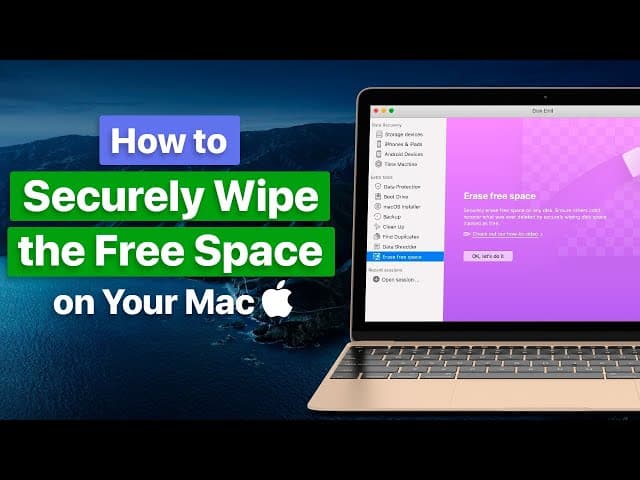title: "Understanding FileVault: VaultSort's Integration Guide" date: "2025-04-18" excerpt: "Learn how VaultSort works with macOS FileVault to create a comprehensive security strategy for your sensitive data." coverImage: "/images/blog/filevault-security.jpg"
Understanding FileVault: VaultSort's Integration Guide
When it comes to protecting sensitive data on your Mac, FileVault is one of macOS's most powerful built-in security features. However, many users either don't know about it or don't understand how it fits into a comprehensive security strategy. This guide explains how FileVault works and how VaultSort enhances its protection.
What is FileVault?
FileVault is Apple's full-disk encryption feature for macOS. When enabled, it encrypts the entire contents of your Mac's startup disk using XTS-AES-128 encryption with a 256-bit key. This means that without the correct password or recovery key, your data remains inaccessible even if someone has physical access to your computer.
Why FileVault Alone Isn't Enough
While FileVault provides excellent protection against physical theft or unauthorized access to your Mac, it has limitations:
-
It only protects when your computer is off: Once you've logged in, the disk is decrypted and accessible.
-
It doesn't protect external drives: Any external storage devices remain unencrypted unless you specifically encrypt them.
-
It doesn't securely delete files: Even with FileVault enabled, deleted files may still be recoverable until their space is overwritten.
-
It doesn't organize or identify sensitive data: Encryption is only effective if you know what needs protection.
How VaultSort Enhances FileVault
VaultSort was designed to work alongside FileVault, creating a more comprehensive security approach:
-
FileVault Detection and Recommendations: VaultSort automatically detects whether FileVault is enabled on your system and provides guidance on enabling it if it's not.
-
Adaptive Security Strategy: VaultSort adjusts its security recommendations based on your FileVault status, ensuring you have the appropriate level of protection.
-
External Drive Protection: While FileVault only covers your startup disk, VaultSort can help you manage encryption for external drives and specific files.
-
Secure Deletion: Even with encryption, deleted files can sometimes be recovered. VaultSort's secure deletion ensures sensitive data is truly gone.
-
Organization of Sensitive Data: VaultSort helps you identify and organize sensitive information, making it easier to ensure everything important is properly protected.
Setting Up the Perfect Security System
For optimal protection of your data, we recommend this approach:
-
Enable FileVault: Go to System Preferences > Security & Privacy > FileVault to turn on full-disk encryption.
-
Use VaultSort for File Organization: Identify and categorize your sensitive documents, making them easier to manage.
-
Implement Secure Deletion: For truly sensitive files, use VaultSort's secure deletion feature rather than simply moving items to the trash.
-
Encrypt External Drives: For any external storage containing sensitive data, use VaultSort's encryption features.
-
Regular Security Audits: Periodically scan your system for sensitive data that might have been overlooked.
Conclusion
FileVault provides a strong foundation for Mac security, but it's just one piece of a comprehensive data protection strategy. By combining FileVault with VaultSort's intelligent organization, secure deletion, and encryption features, you create multiple layers of protection for your sensitive information.
VaultSort's FileVault integration is just one example of how we've designed our application to work harmoniously with macOS's built-in security features, enhancing rather than replacing them.
Ready to build a more comprehensive security strategy for your Mac?